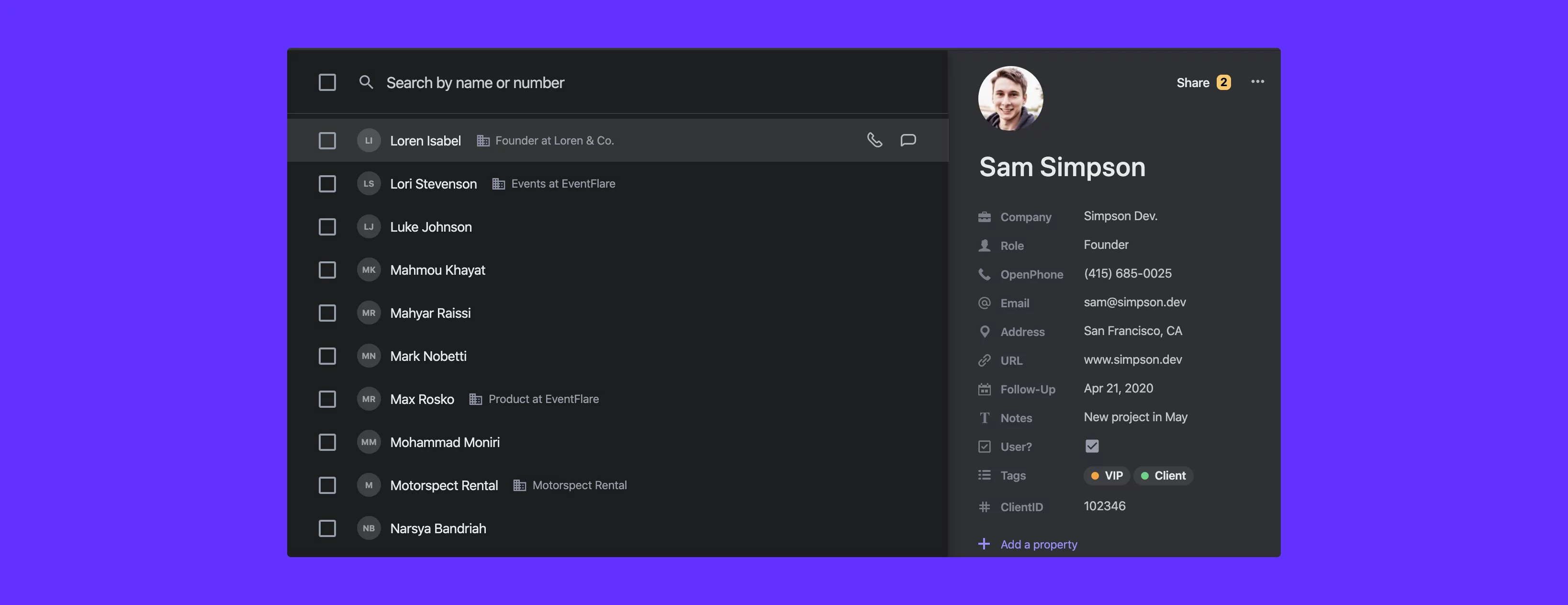How many contacts do you have in your phone address book? I have 568. Most are the people I haven’t talked to for years. Unless you’re Marie Kondo, yours is probably similar.
Having to guess which John (out of the 3 contacts saved) is your neighbor can get annoying. Not being able to find your client’s number when you need to call them ASAP can be damaging to your business. And for small businesses, your contact list might serve double-duty as your CRM.
That’s why we’ve built a separate business address book right inside OpenPhone (think of it as a business contact manager). Keeping your personal contacts separate from vendors and clients can prevent issues. Helping you organize, find, and share your business contacts with colleagues is one way we can help you stay productive.
Below is a walkthrough of how contacts work in OpenPhone.
The fundamentals
- OpenPhone contacts are fully separate from your personal address book. When you add a contact inside OpenPhone, it’s added to your business address book inside the app. You can sync your contacts from your device address book if you’d like.
- Add properties to contextualize and label every contact. Your OpenPhone address book can be enriched with custom properties.
- Use properties to create your own contact page template. If you add a property to one contact, it’ll be available on other contacts too, like a template.
How to add a contact to OpenPhone
There are several ways to add a contact to OpenPhone:
1 – Add a contact or new customers right from inside a conversation on the browser, desktop, and mobile apps
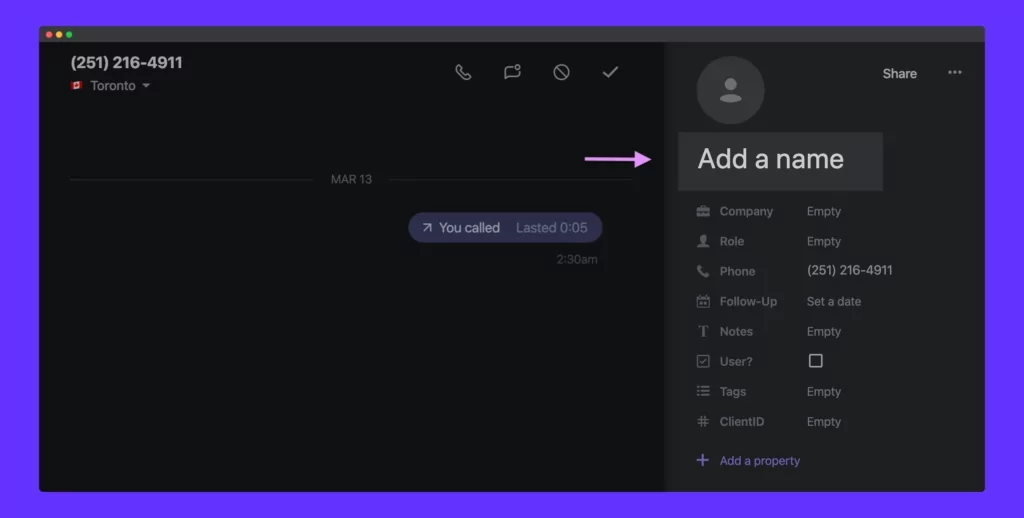
Add the name (and other details) of the person you’re talking to without leaving the conversation
2 – Add a contact via the + button on the Contacts page in web and mobile apps
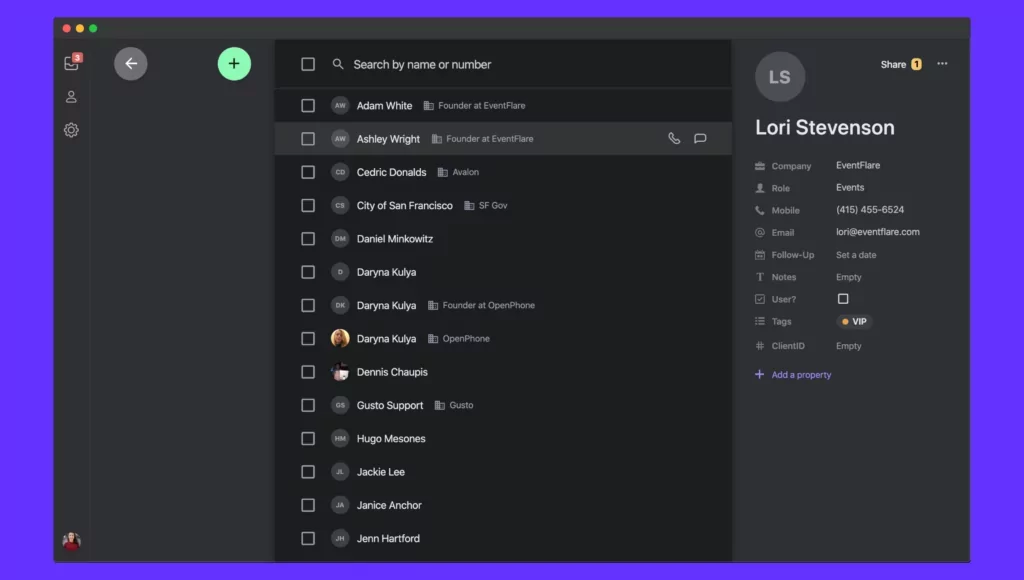
Add contacts by accessing your contact list on the web and mobile apps
How to use contact properties
When you add properties to your contacts, you enrich them with context. This includes tags, relationship types, statuses, personal information, etc. They are helpful when you or your employees get a call from a client and need to understand who they are and what the context of the conversation is. Soon, you’ll be able to filter and search conversations by all these properties. Here is what each of these properties does.
Default properties
These properties come with every OpenPhone contact.
- Full name – When you enter a first and last name, OpenPhone will separate and store them properly
- Company – While it looks like a regular text field, it’s also a dropdown menu that can be selected one at a time. If you already have contacts from a certain company saved in OpenPhone, we allow you to select the company name from the existing list with the business information.
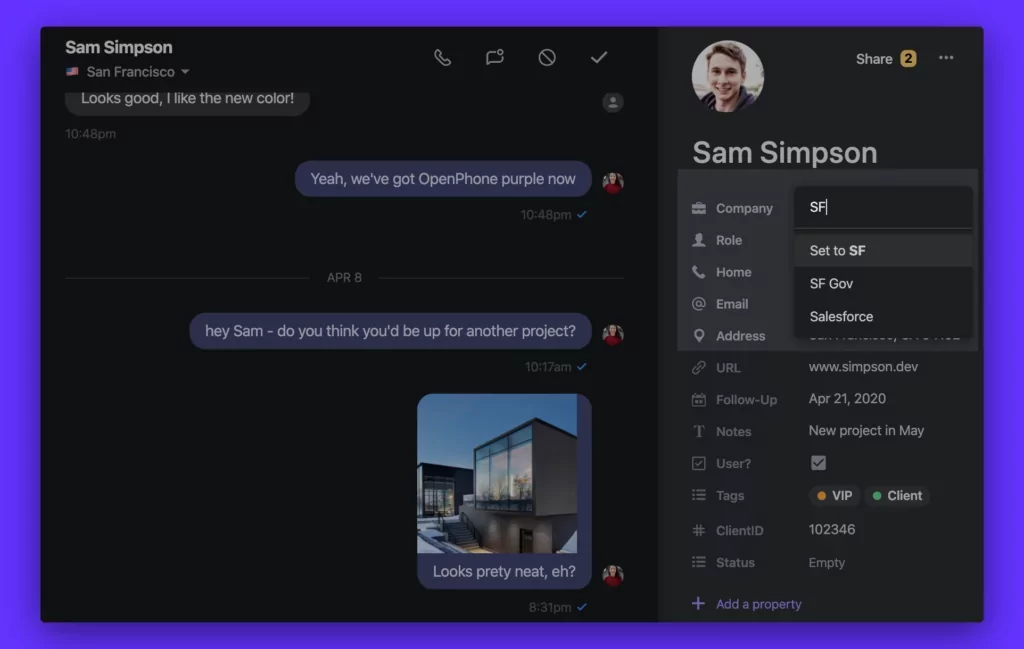
Company dropdown makes it easy (and fun) to add a company name to a contact
- Role – Enter this person’s role/function at the company listed
- Phone number – No OpenPhone contact without a phone number. If your contact has multiple phone numbers, you can add them all.
- Email – Add one or many e-mail addresses for your contact (eg – work, personal, etc.)
- Address – if you need to store a mailing address of your contacts. You can add multiple (eg – billing, mailing, HQ, etc.)
- URL – if you’d like to be able to easily launch someone’s website (or another URL) right from their profile
Custom properties
Custom properties are added on top of default properties and allow you to customize the contact page to make it easier to view contact information in a way that’s helpful to you and your co-workers.
Custom properties work like templates and have their own record type. Every new custom property added to a contact automatically gets added to other members of the organization. Keep in mind that others in your company will see the property on their contacts (if they are a part of the same organization on OpenPhone)
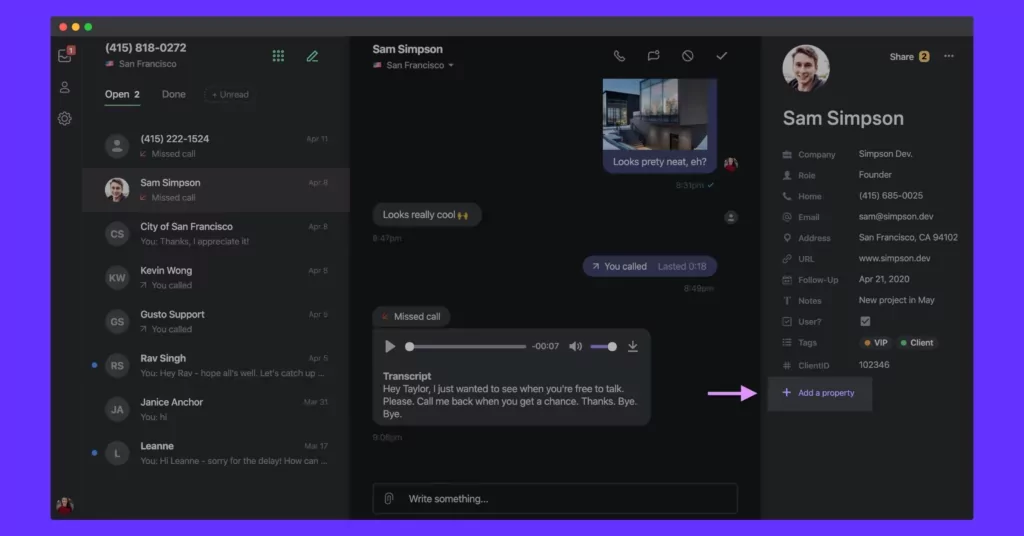
Here is how you can add a property to your OpenPhone contacts
- Multi-Select – A dropdown menu of tags letting you add more than one at a time. You can tag by customer type, relationship type, by the type of products or service the person is interested in, etc.
- Date – Pick a date from the calendar view or enter in natural language ‘2 weeks from now’. You can use the date property for anything from appointment tracking to noting important dates like someone’s birthday
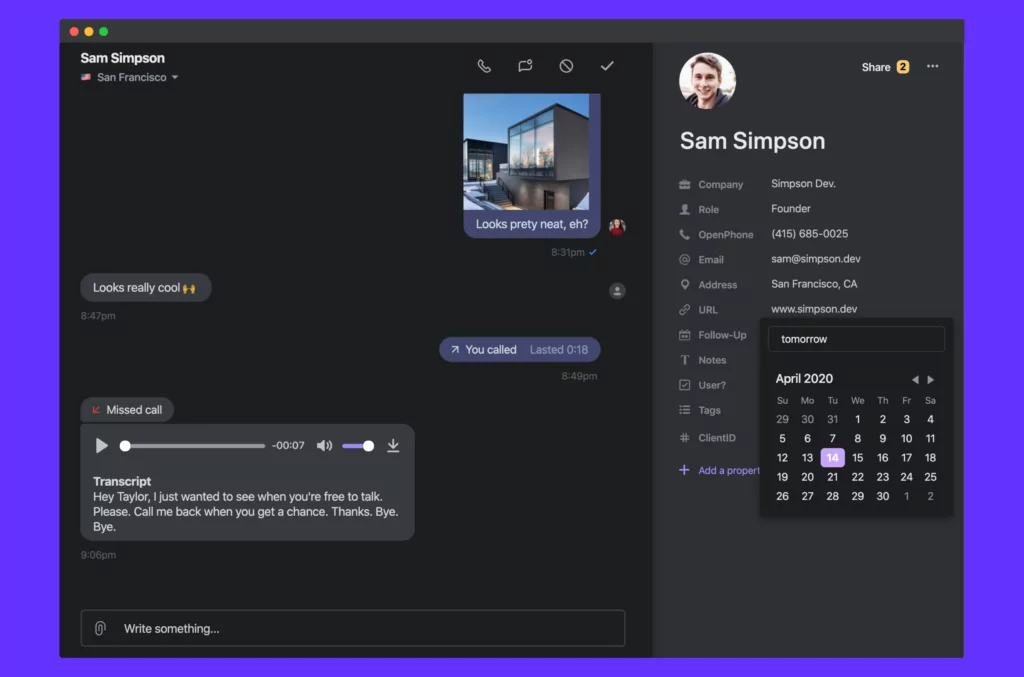
- Checkbox – Simple checkbox that indicates whether someone belongs to a specific group or not. Just like Yes/No
- Text – Basic text for notes, descriptions, and comments on contacts
- Number – Useful for pricing, percentages, etc.
How to share contacts with your colleagues
When you share a contact with a team member, both of you have edit access to that contact and can update it going forward. When one person updates it, the changes propagate to everyone with access to that contact. No more duplicates.
Share individual contact
You can share a single contact with your colleagues right from the contact panel. A contact can be shared with:
- Everyone in the organization (everyone in your company who uses OpenPhone)
- The team that’s sharing a specific phone number (eg – everyone using the Support number)
- Individual team members. Click on Invite a member
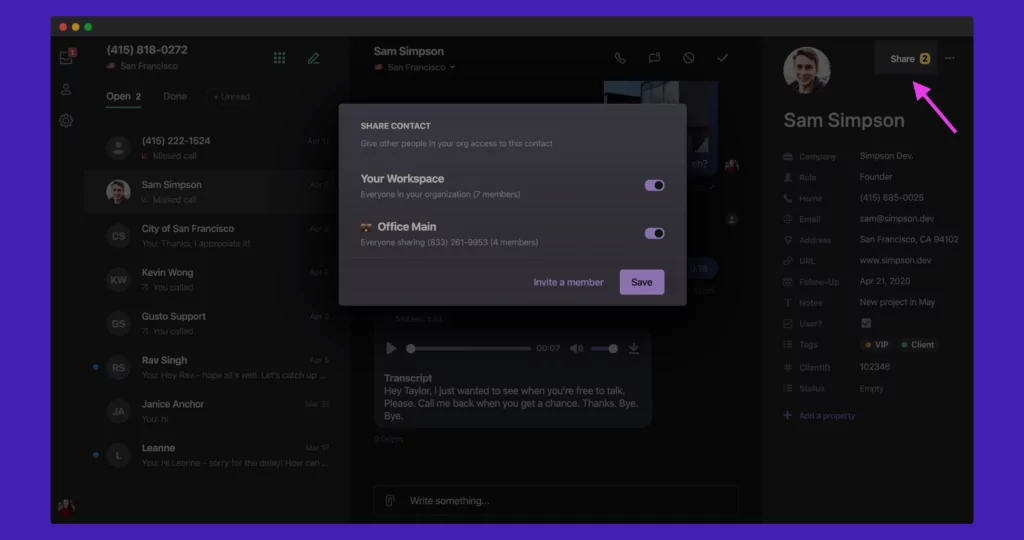
Bulk share contacts
You can share all contacts in your OpenPhone address book with your colleagues. No need to share one a time and waste a ton of time. Just select the contacts you want to be shared and click on Bulk Share
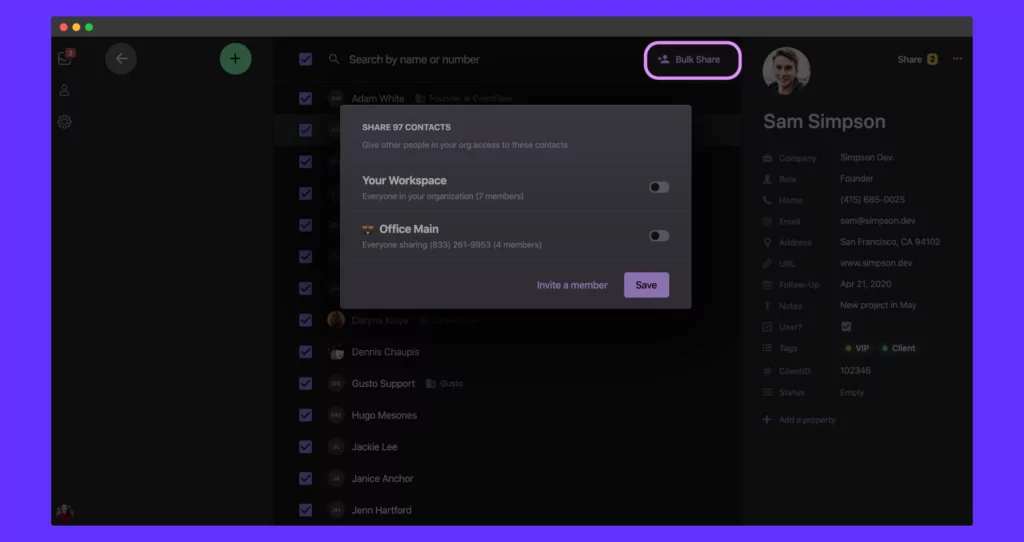
How to import contacts
If you have an existing contact list, wouldn’t it be nice if you could automatically import it to OpenPhone? Who wants to enter contacts one at a time?
OpenPhone makes it easy to import (or sync) contacts from your existing address book on iOS and Android. Open the Contacts tab in the mobile app and tap Device to sync your device contacts.
This way you know when someone who is a contact reaches out so there are no surprises. And, your device contacts are still kept separately from your OpenPhone contacts. Win-win.
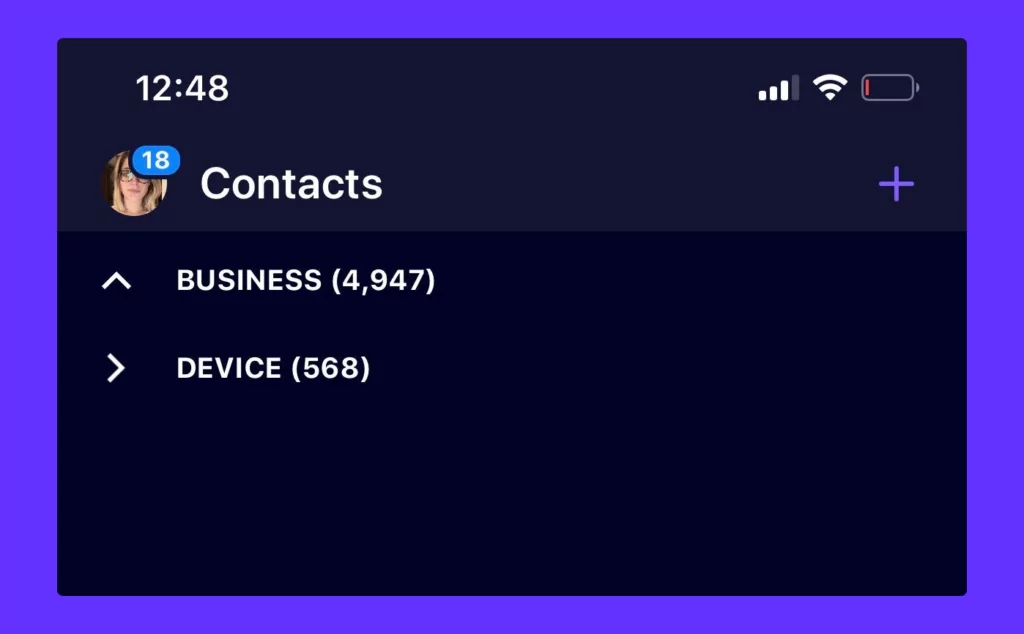
How to search for contacts
OpenPhone makes it easy to find the person you’re looking to get in touch with. No need to remember the exact spelling of their name or even company.
Here are the properties you can search contacts by:
- First and last name
- Phone number
- Email address
- Company
- Role
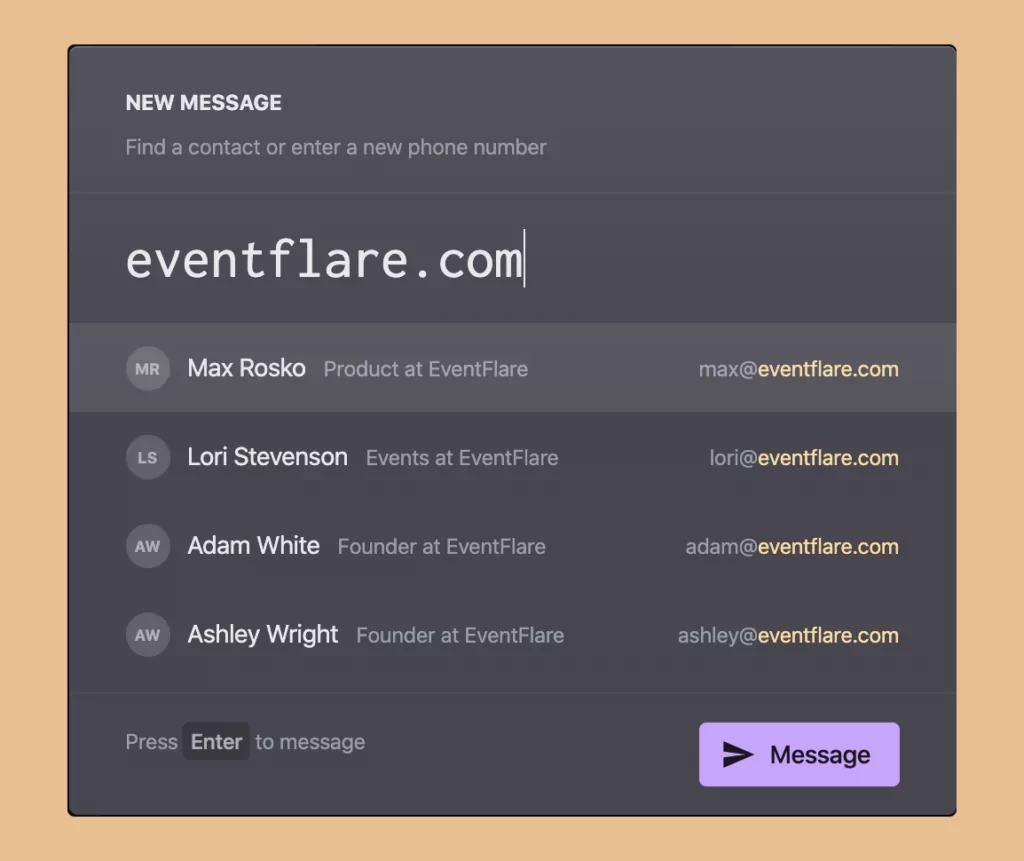
Forgot how to spell someone’s name? No sweat. You can look up contacts by email or domain
How are you using custom properties on your OpenPhone contacts? Have you created a cool template for your team? We’d love to know. Send us a note by filling out this form. If you’re not using OpenPhone yet and curious to try it out, sign up right here.