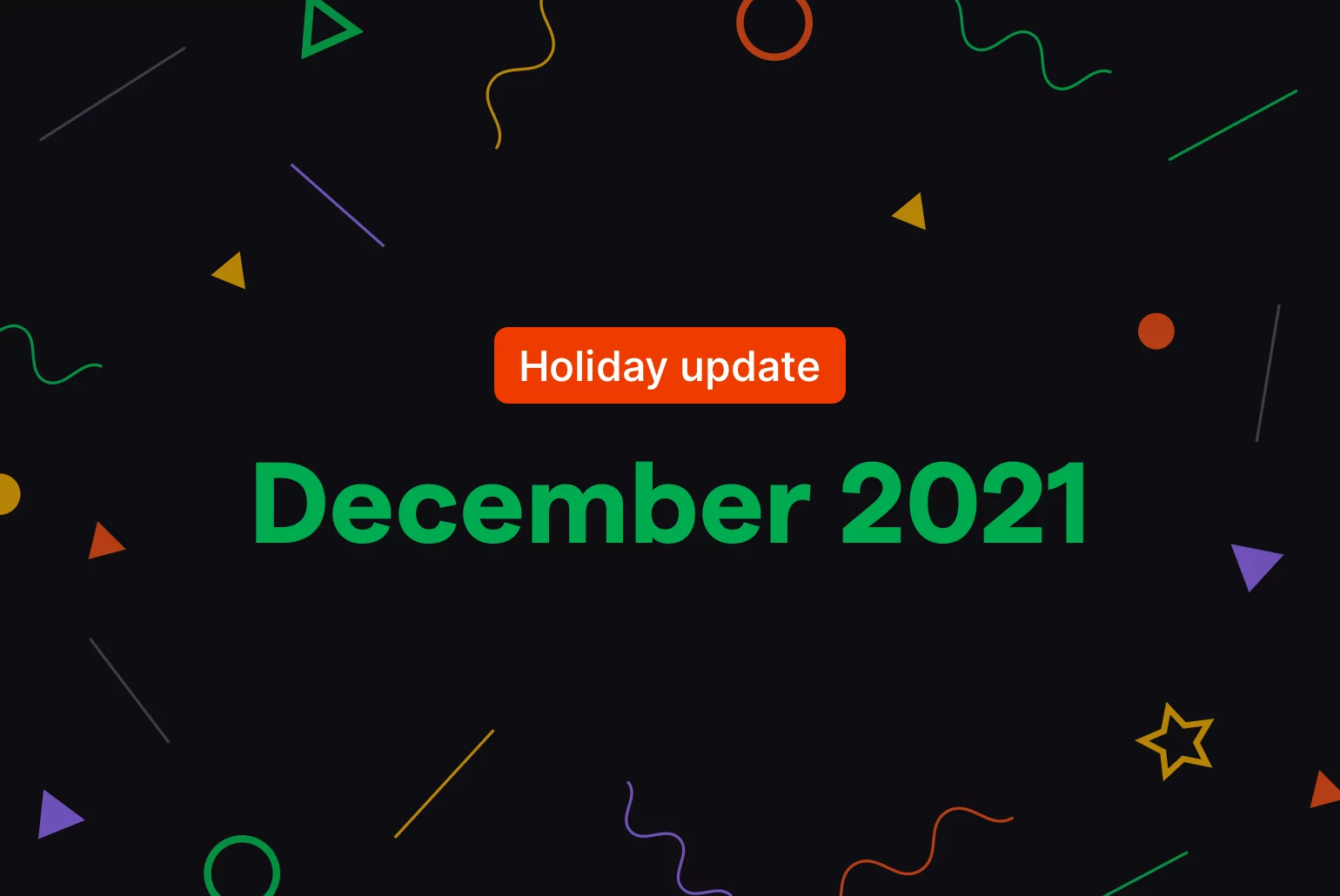Look—we’re not typically ones to brag, but 2021 was a pretty banner year for us at OpenPhone:
- We redefined the business phone (again) with OpenPhone for Teams.
- New HubSpot and Zapier integrations are out there slingin’ data to and fros.
- The team more than tripled in size (and we’re still hiring 😉).
- Our Brex and Stripe Atlas partnerships are helping even more startups communicate better.
And that’s just stuff we released! We’ve also been heads-down for months working on our Next Big Thing: a major feature many of you have been asking for since the very beginning…
But more on that in early 2022 🤫 .
‘Tis the season though, and we’d hate to leave your stocking empty. So we dusted off your wish list to put together this very special holiday update. Here’s what we’ve wrapped up—just for you.
🎁 OpenPhone for Windows is here
And with those five words, thousands of browser tabs just poofed out of existence. The time has truly, finally come: a desktop OpenPhone experience has landed on Windows. Just look at it!
If you’re not one of the thousands of Windows users waiting for this, here’s why it’s so exciting:
- Now you can dismiss OpenPhone to your notification tray while still receiving notifications. Out of sight, but not out of mind.
- It’s just plain faster now. As a desktop app, OpenPhone runs in its own process which helps it feel snappier and more responsive (especially for larger workspaces).
- You can now set OpenPhone as the default application for opening tel: (telephone) links on the web. Hello click and call, goodbye copy and paste.
- Notifications are now easier to spot because they’re noticeably different from your browser’s. We’ll be making better use of these soon.
- OpenPhone can now automatically launch when you start your computer.
Ready to upgrade? Grab the Windows installer now (and tweet us your thoughts!)
🎁 Apply for early access to our new Android app
Android users, we’ve heard you loud and clear: the app doesn’t meet your expectations.
To be frank, it doesn’t meet ours either. That’s why the entire Android team—yes, everyone—has spent the past few months completely rebuilding the app from scratch.
Not a single line of code was re-used. Not a single design was untouched.
Every, and I mean every, part of the app has been given the care and attention it deserves.
That you deserve.
And the best part? We’re almost done 🎉 .
The all-new OpenPhone for Android will hit the Google Play Store early next year, but before then, we’re looking for a few brave folks to help us test it.
Want to be among the first to upgrade?
🎁 More control over your notifications
The holidays are a time to unplug and unwind, and this next update was designed to help. You now have more control over how you’re alerted while in DND mode or outside business hours.
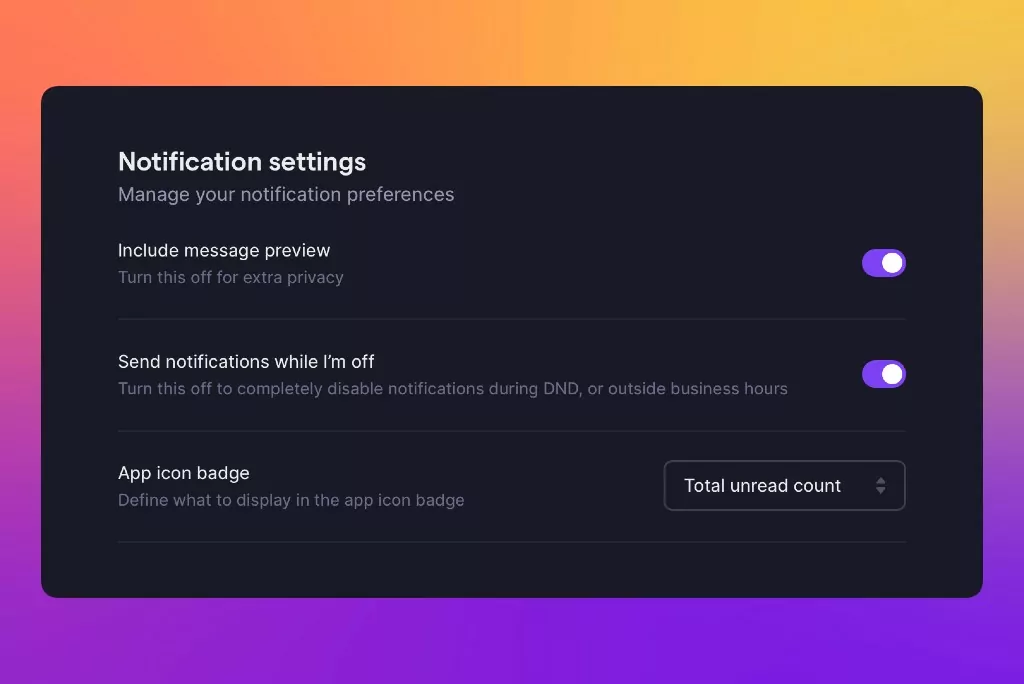
Keep “Send notifications while I’m off” enabled and OpenPhone will deliver all your notifications without the sounds they’re typically accompanied by; disable it and you’ll stop getting notifications entirely.
This setting is available in OpenPhone for Web, but it works across all your devices.
🎁 Faster ways to invite your teammates
If you’ve already invited teammates to OpenPhone, you know how manual (and painful) the invite process was: copy email, paste email, click invite button…over and over again.
So we fixed it—twice!
If you have an email domain…
You can now claim your email domain in OpenPhone (like @gmail.com, but for your business) to make onboarding new teammates a one-click process.
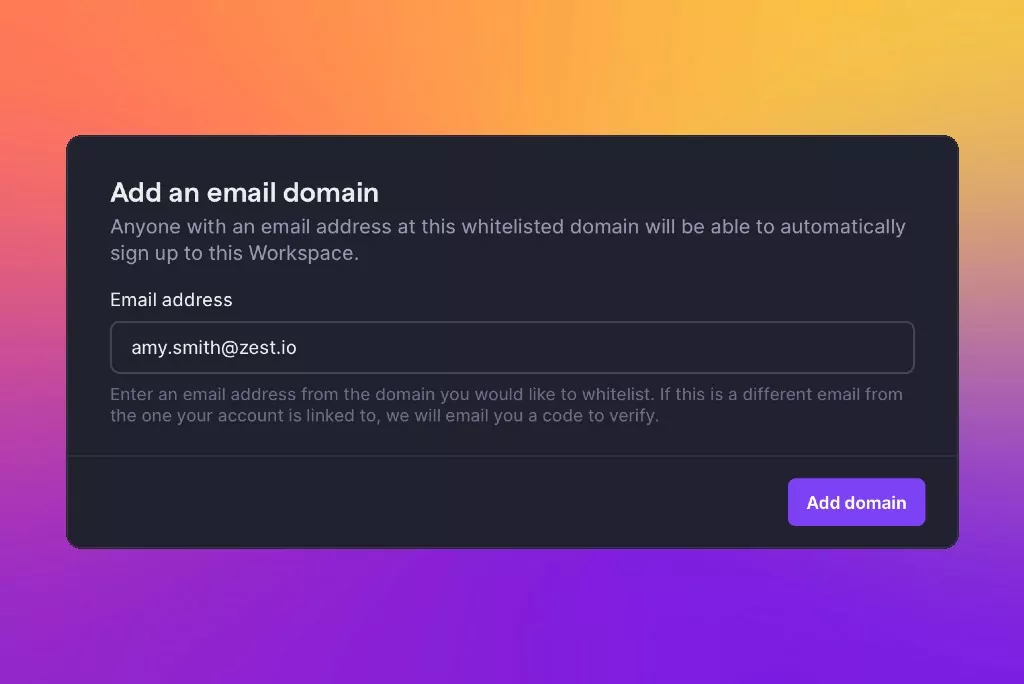
Here’s how it works:
- Claim your email domain from the Members section of your workspace.
- When it comes time to invite another teammate, have them sign up for OpenPhone using their company-provided email address.
- They’ll be offered to join your workspace during signup. Done!
If you don’t have an email domain…
Not every team needs a fancy email domain, so we completely revamped our existing invite screen too. Instead of inviting teammates one at a time, you can now invite multiple—and even assign numbers and roles while you’re at it.
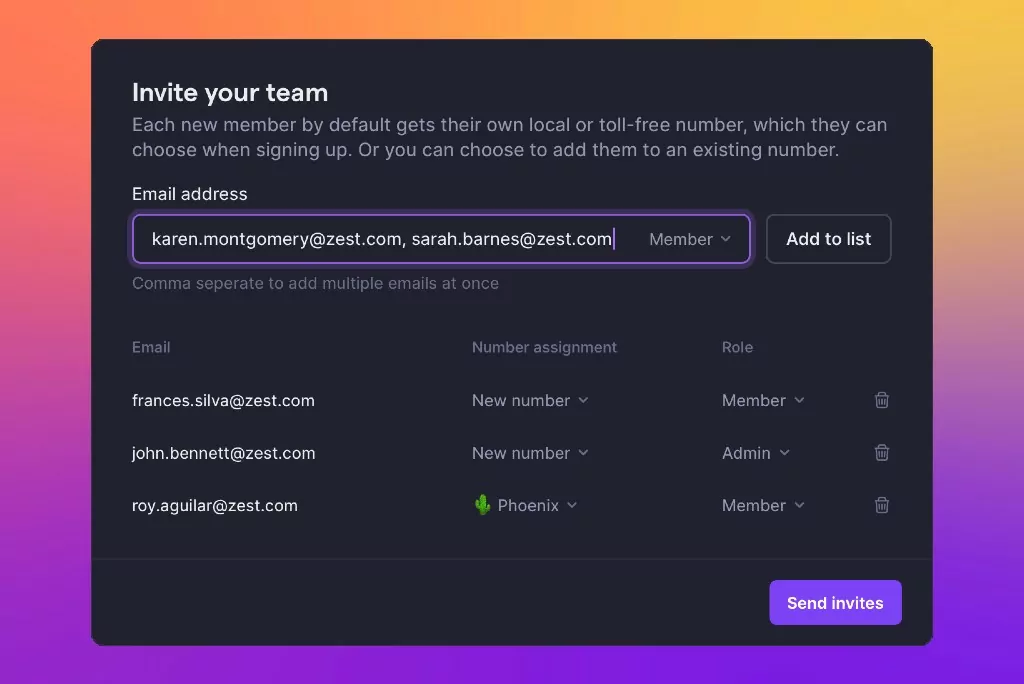
🎁 Introducing work schedules
Until now, limiting notifications by time-of-day applied only to phone numbers. But maybe your team works in shifts, or maybe not everyone’s available during your set business hours.
That’s where work schedules come in.
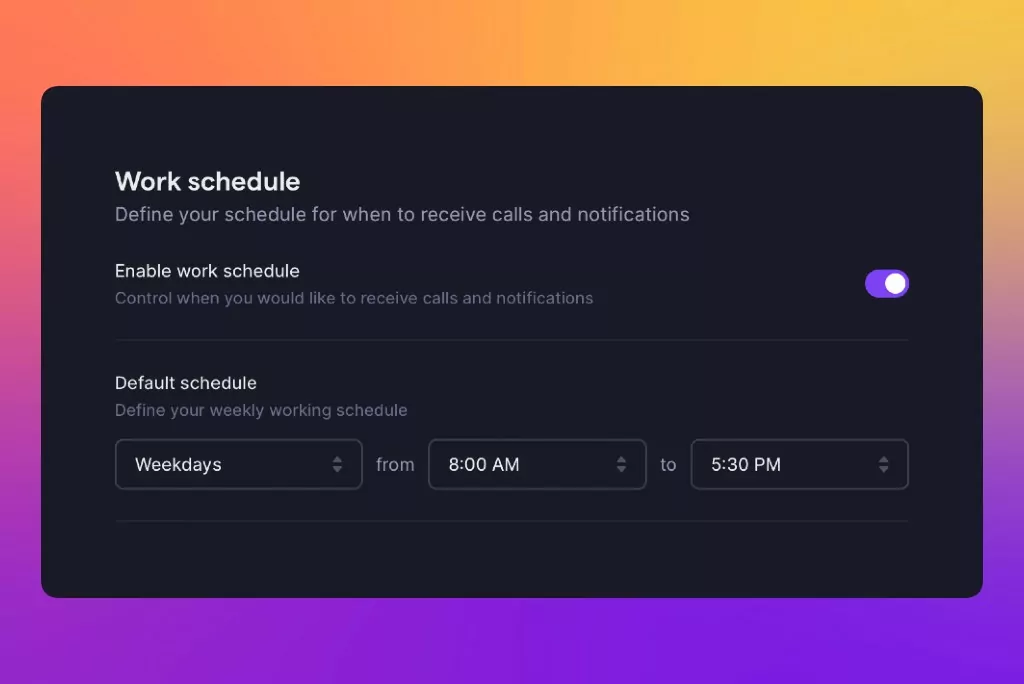
Here’s how they…work:
With every call or text, OpenPhone will check your shared number’s business hours to decide whether anyone gets notified. If it’s within your business hours, we proceed. If not, we don’t.
Next, if you’re using Work Schedules, OpenPhone will check the availability of teammates sharing that same number. If availability overlaps, those teammates get notified. If not, they don’t.
Simple. Think of it as a secondary layer for business hours, for people—not numbers.
Delighters ✨
No update is complete without a few extras to make you happier.
- Need some real downtime this season? Here are some tips on how to set expectations with your customers and ensure some restful, stress-free holiday time off for you and your team.
- We soft-launched our Partner program! If you work with folks who’d also benefit from using OpenPhone and want to offer them an exclusive discount, fill out this quick form.
- Voicemail transcriptions weren’t very helpful if your caller wasn’t speaking English, so we gave you the option to change your default transcription language.
Want to try all this out? Update your Web , Mac , ✨ Windows ✨, and iOS apps
Don’t have OpenPhone yet? Try it free for 7 days ⤴️
Are you psyched about this stuff or what? We’d love to hear your feedback!
PS: I already mentioned we’re hiring…but did I mention we’re hiring?